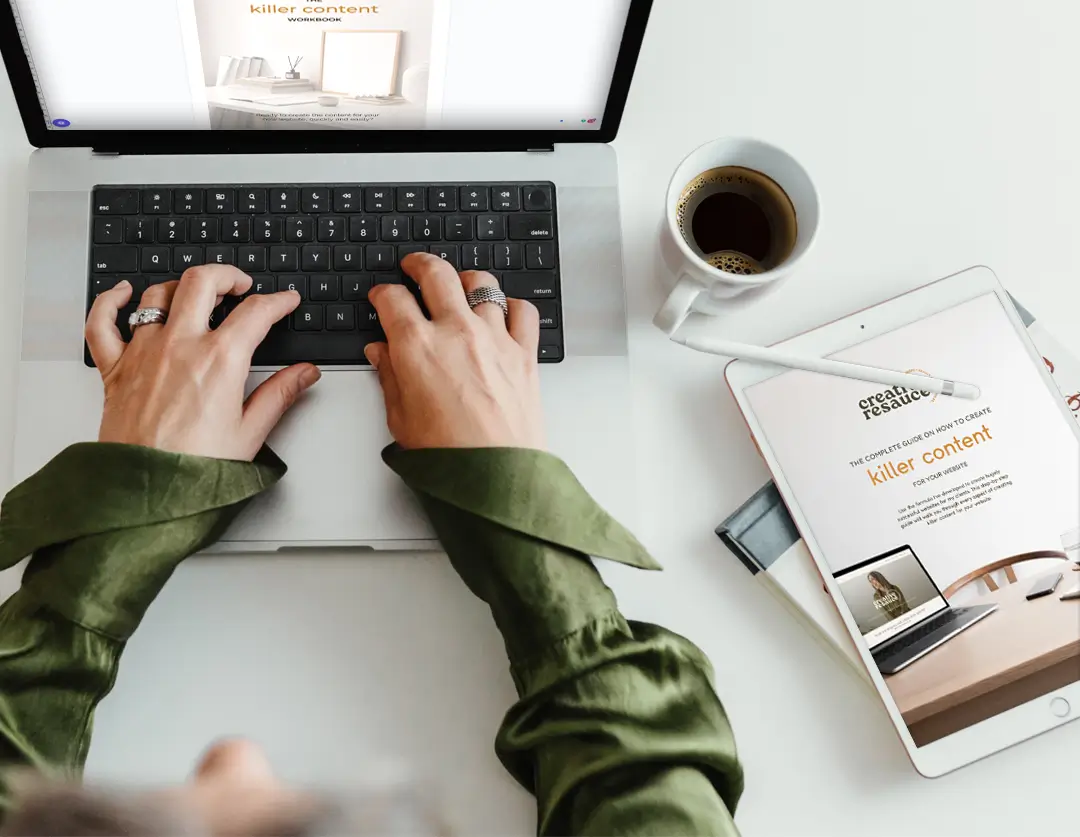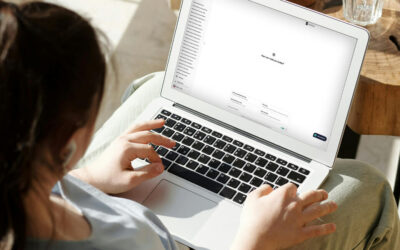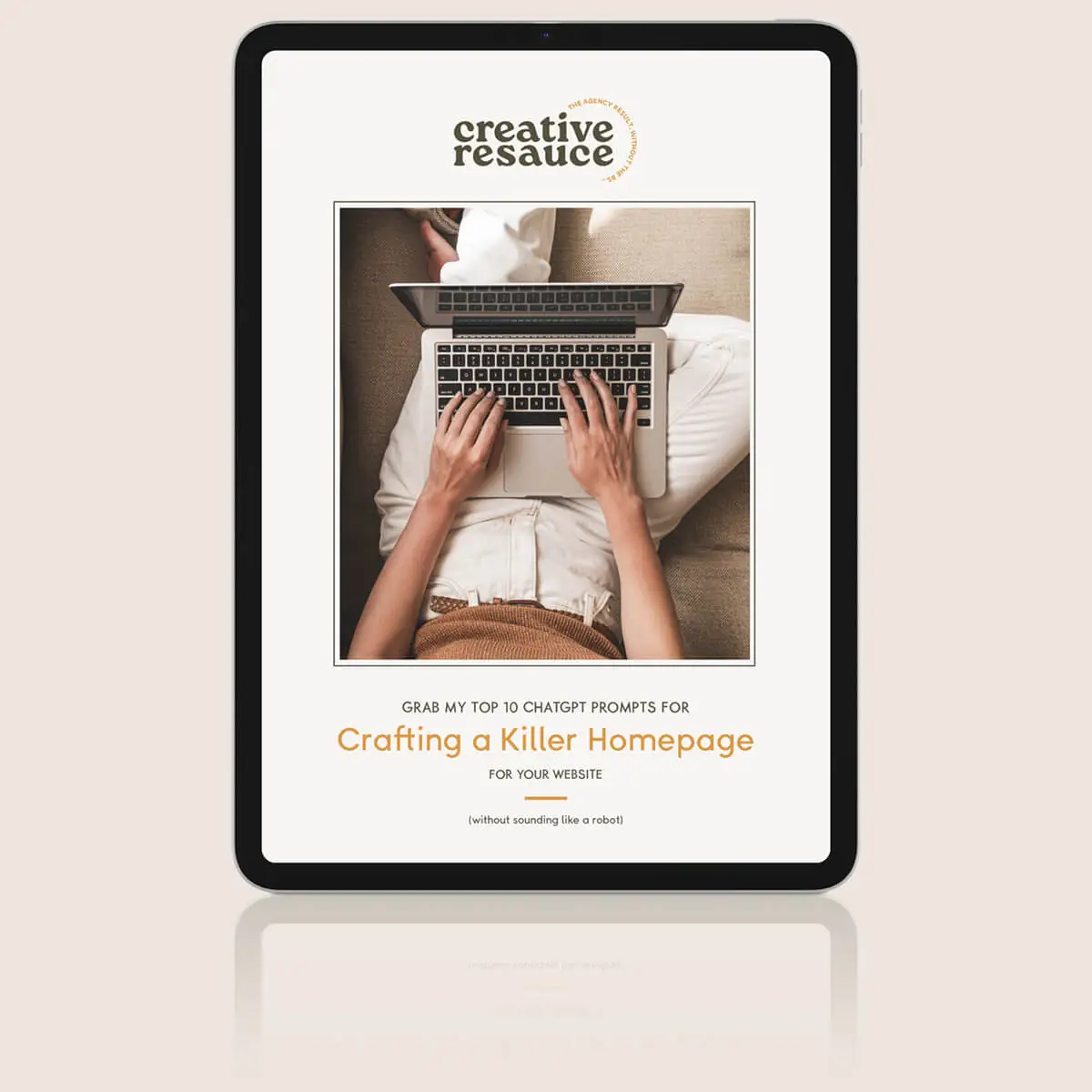With the average time, someone will spend on your website being only 15 seconds, having instantly engaging imagery is vital in making a great first impression.
But unless you happen to be a photographer, where do you get those images from?
Probably the best way to get truly unique imagery that represents your brand perfectly would be to hire a professional photographer. But when you’re a start-up business, keeping costs down is pretty high on your list of agenda.
Luckily, these days there are some great free stock image websites. I’ve listed some of my favourites below. Just be sure to double-check licenses before you start displaying them on your site.
The trick when choosing images from these sites is to make sure what you pick is in keeping with your brand (in terms of look and feel as well as colour palette) and also to make sure it’s relevant to what you do and who you are.
For instance, if I were to choose an image for my business it would be better I picked the below image on the left, not the one on the right.
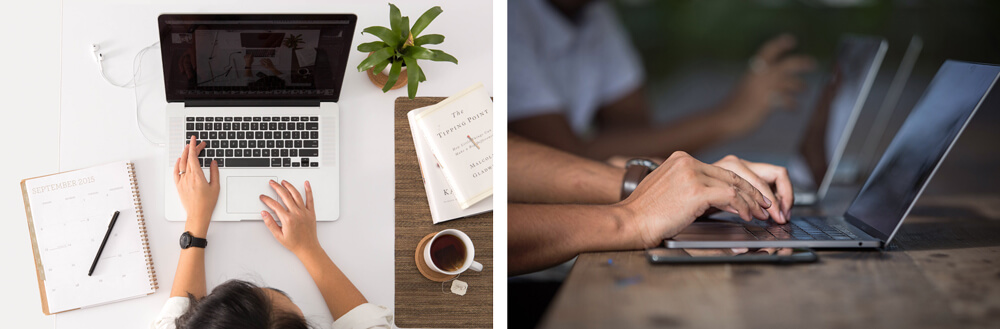
Why?
Because the image on the left is obviously a woman working and the image on the right is obviously a man. Even though you might be using stock imagery, you still want it to be a true representation of who you are and what your business is about.
Remember, great imagery will help quickly convey to your visitors who you are and what you do, you know the old saying, “a picture tells a thousand words”, so getting your imagery right from the start is vital.
Now to optimise them!
Once you’ve sourced the perfect images for your website to need to make sure they are optimised for your site, to ensure fast loading times and to make sure search engines are able to identify what those images are all about when they crawl your site.
If you have found your images from one of the sources I list above then you should have high-quality images to start with. That’s great, but you then need to make sure they are saved at the optimum size for fast loading.
I use Photoshop to do this, and if you have access to this program then I believe it’s the best option in terms of having complete control over the final product. If you’re not a graphic designer though, chances are you don’t have this program.
These days, most people use Canva for all their graphics needs and they have easy-to-follow tutorials on how to resize and crop images.
One thing to note when you are resizing images is that they will look best if all are cropped to the same dimensions. As you can see in the example below, the symmetry of having images that appear next to each other cropped in the same manner creates a much more visually appealing look.
A general rule of thumb is that ALL images should be under 500kb, including banner images. For smaller images throughout your site I aim for under 200kb. JPG is the best file format to save it unless you need a transparent background, in which case go with PNG.
Whilst it’s important the file size is small, you still want to balance it with an image that appears sharp on all screens, including large retina displays. Therefore, make sure banner images are at least 2000 px wide and I usually still to around 800-1000px for any other images throughout my site, unless I know they’re only small thumbnails.
To further compress your images, run them through an online program like jpegmini or compressjpeg and that will give you the smallest possible file size.
Finally, let’s make sure those lovely images are getting found by search engines!
Ensure all your images are named with relevant descriptions and preferably include one of your searchable keywords. Use lower case letters and avoid spaces by using hyphens (not underscores) to separate words.
Alt Text is vital to ensure search engines are able to identify your images. In Squarespace it’s fairly straightforward to add Alt Text to every image as you upload it. I delve into this in more detail in my post about Squarespace SEO Basics in 2019.
And there you have it! Follow these steps and you are well on your way to having an eye-catching website that people linger on!