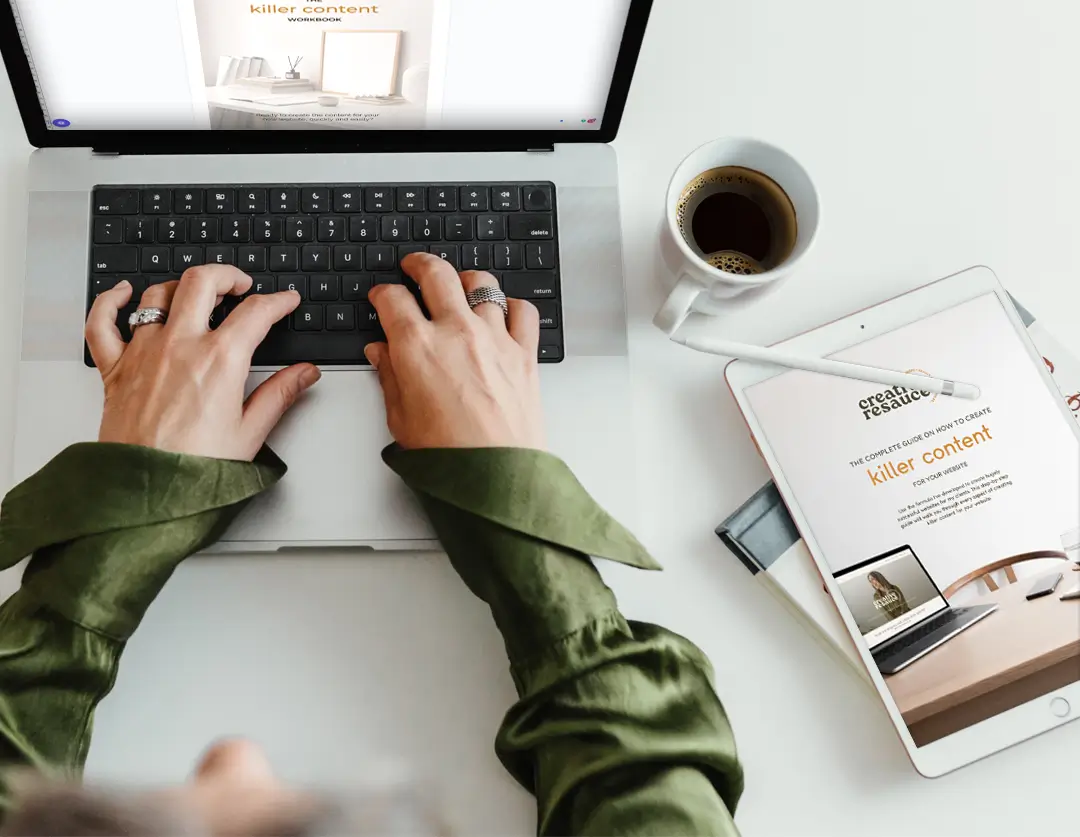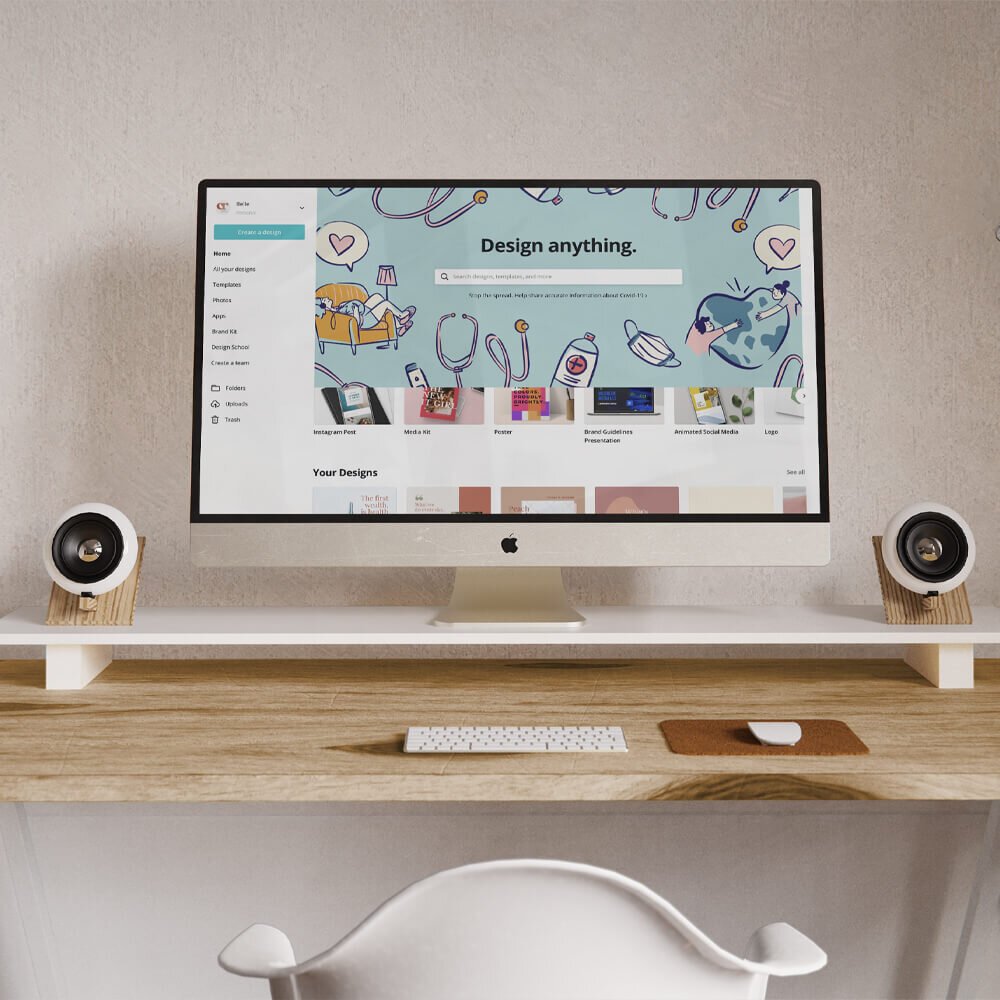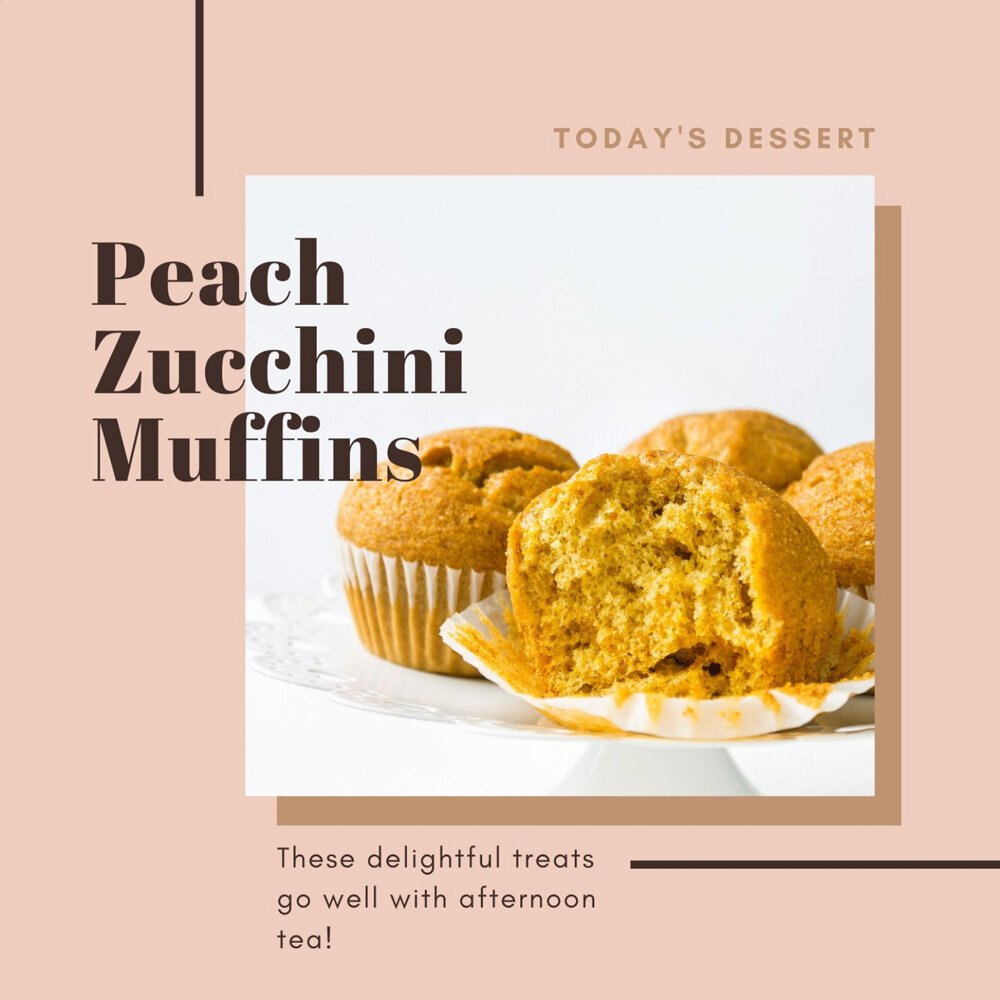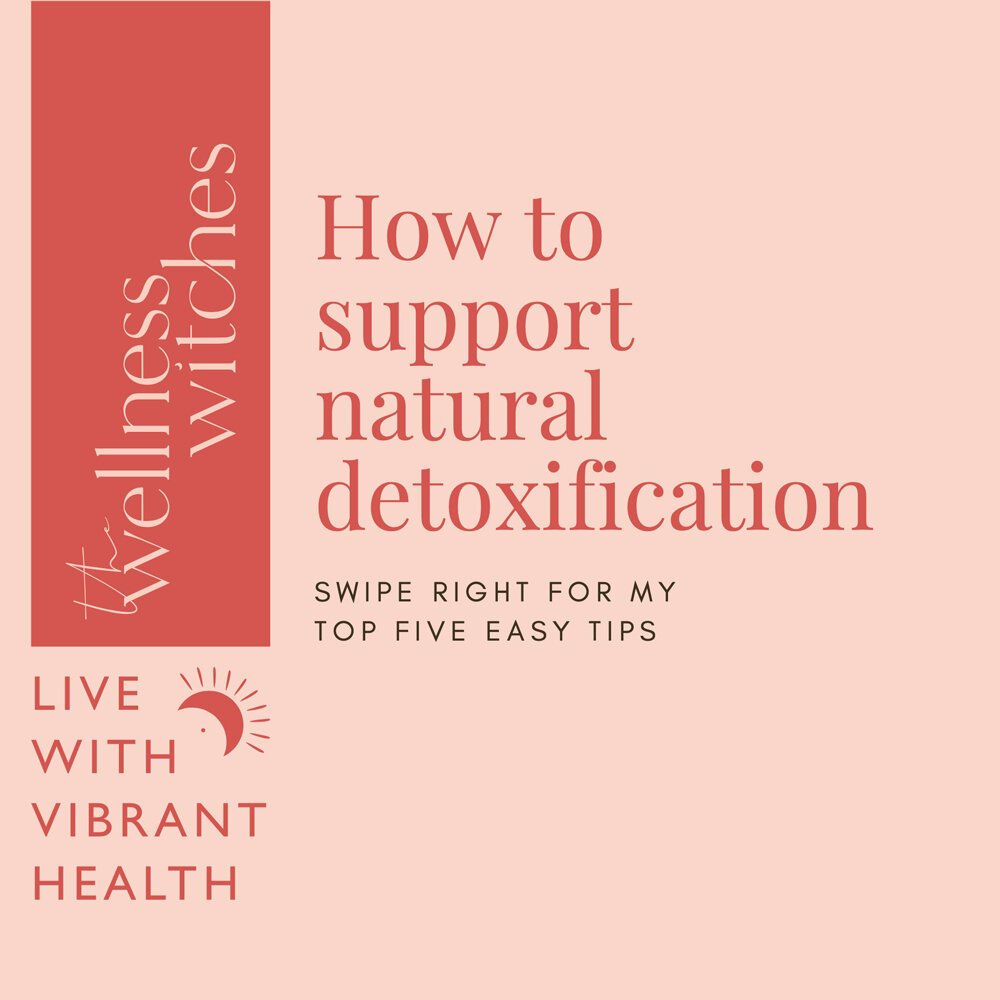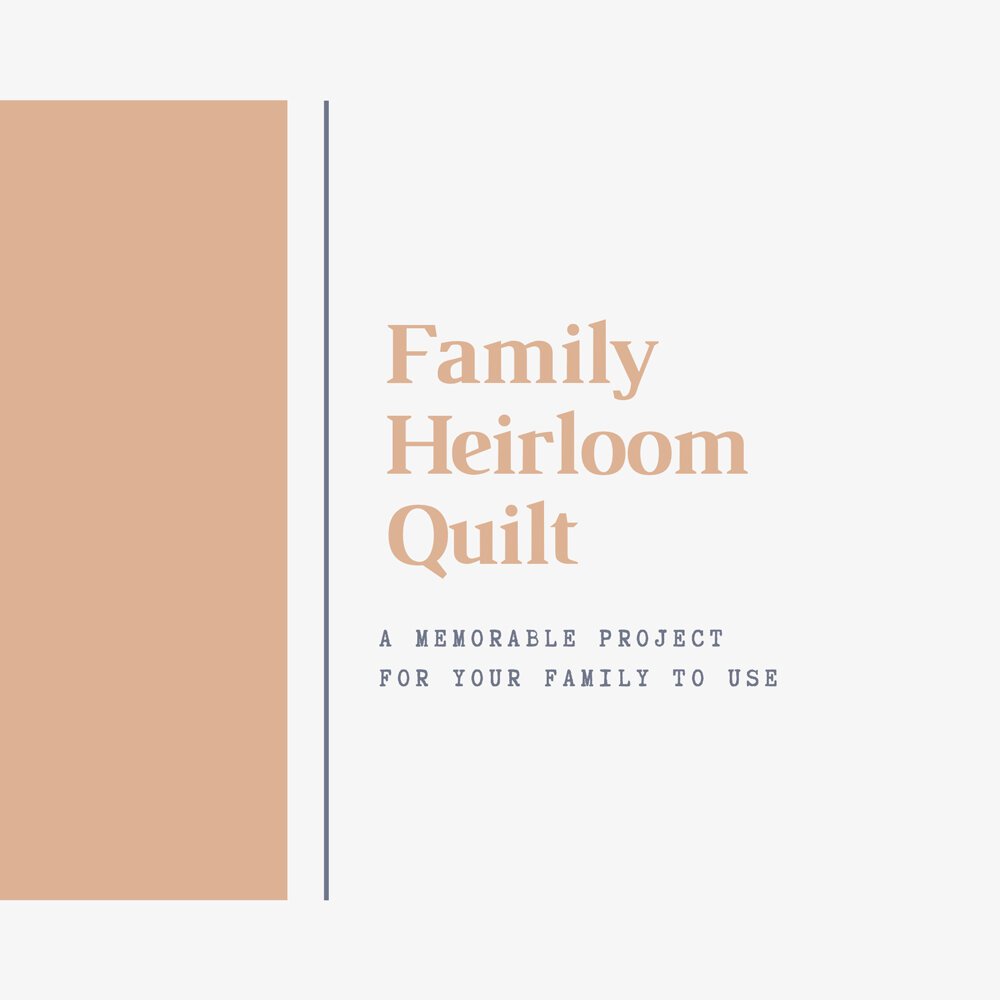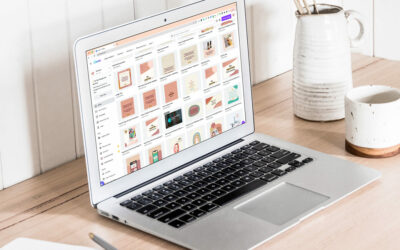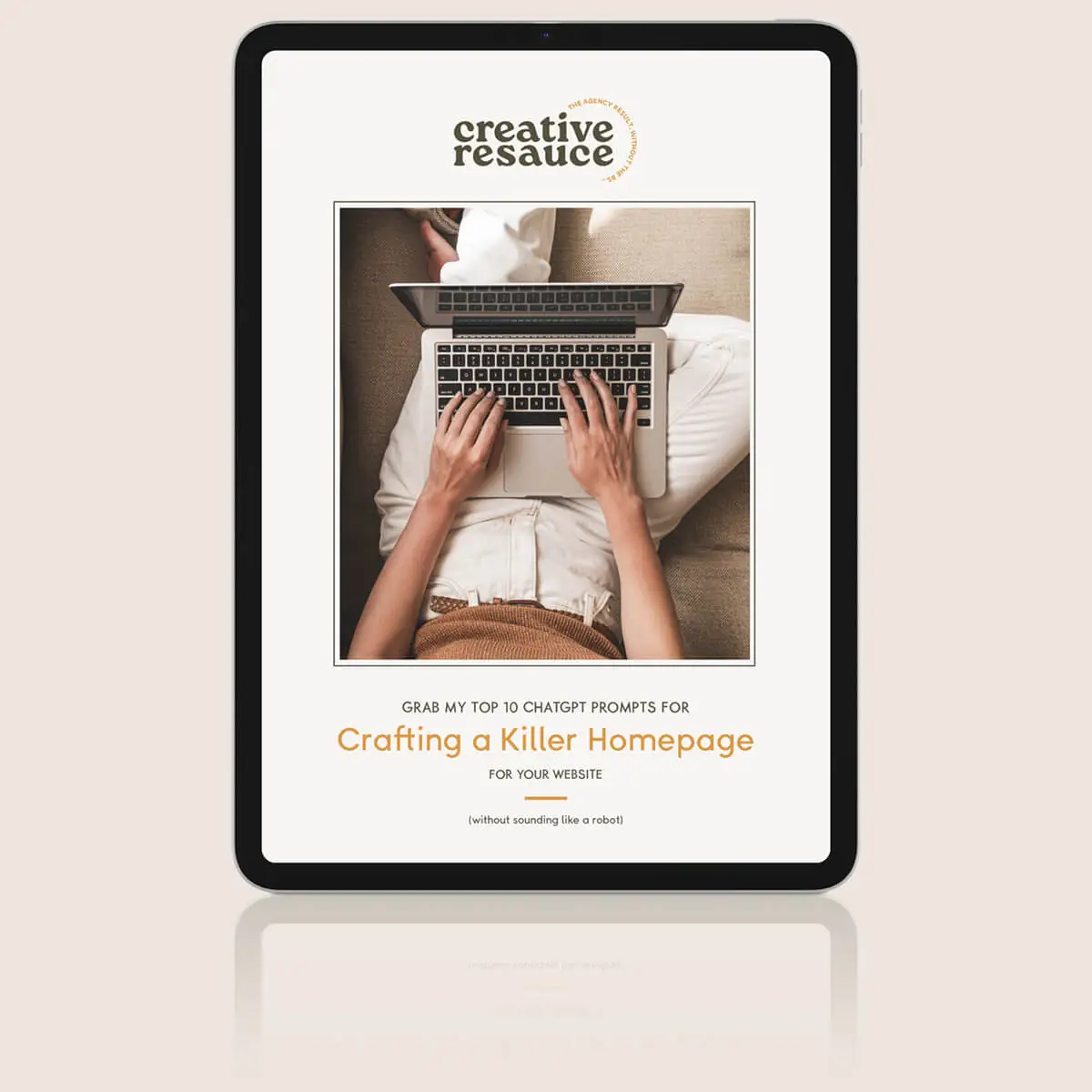Hello to all my Canva lovers out there!
I am going to be completely honest and tell you, for YEARS I have avoided Canva like the plague. I mean, I’m a graphic designer! It’s my livelihood! How dare someone create a tool which allows every man and his dog to call themselves a designer and start creating their own artwork to use in print and digital marketing.
This is what they should be paying me to do!!!!!
Right?
Well, I have finally got on board the Canva bandwagon and I am going to be totally honest with you and say I think it’s awesome! But I will include a massive disclaimer!!!
Please, please, please! If you are going to use Canva to create your own social media graphics and anything else you might need to market your business, can you please set it up right from the start so not only is your brand consistent, it is also unique!
It is blatantly obvious when you are just using a free Canva template. It’s not necessary and is so much easier to get your brand looking the biz right from the start, and I’m going to show you how!
So, I’m using my lovely client, Aline, from The Wellness Witches here as a case study here.
Full disclosure, there are some aspects to the templates I’m creating for her that you would probably need a professional designer to set for you. That being said, a small amount of money spent up front to get your assets created to be unique to your business, is, in my opinion, money well spent. Especially if you can then continue to use them again and again when marketing your business through social media.
Another point I want to address upfront is Canva Pro. I know, everyone loves that Canva is free, but for less than $14 AUD / month, Canva Pro is TOTALLY worth it. There are so many tools it opens up for you that will save you so much time.
However, this article is going to assume you aren’t paying for it and I will show you how you can still use Canva to create on-brand graphics for your business…
STEP ONE: GATHER YOUR BRAND ASSETS
This sounds a bit like designer lingo, but all I mean is, before starting to design in Canva, or even edit templates you have created, bought or have been designed specifically for you, you need to have a few things on hand.
Your logo
Hopefully, you have a professionally designed logo. To get your designs looking totally pro in Canva, you’re going to want that logo as a .svg file. If you had a designer create your logo for you originally, they should be more than happy to provide you with the .svg file. If for some reason they can’t or won’t then you could try an online converter such as onlineconvertfree.com which should help you to convert your .eps file to a .svg.
Canva also has a bunch of useful information about file requirements when uploading .svg’s here.
Your brand colours
If you had a designer help you with your branding, then chances are you also have your brand colours noted somewhere. If so, great, you are already one step ahead!
But for a lot of small businesses, the cost of hiring a designer to create a brand right from the start may have been missed. But don’t worry, it’s not too late to make sure what you’re doing in Canva for digital marketing is consistent with your logo and your website.
To ensure all the designs you create in Canva use your brand colours what you will need are the HEX codes. What the what I hear you say! Don’t worry, finding out what HEX codes you use in your logo is pretty simple.
I’ve created an IGTV all about how to use Canva to find your brand’s HEX codes.
Once you have the colours you need, create a note in your phone so you’ll always have them handy when creating a new graphic from the Canva app. For instance:
The Wellness Witches HEX Colours
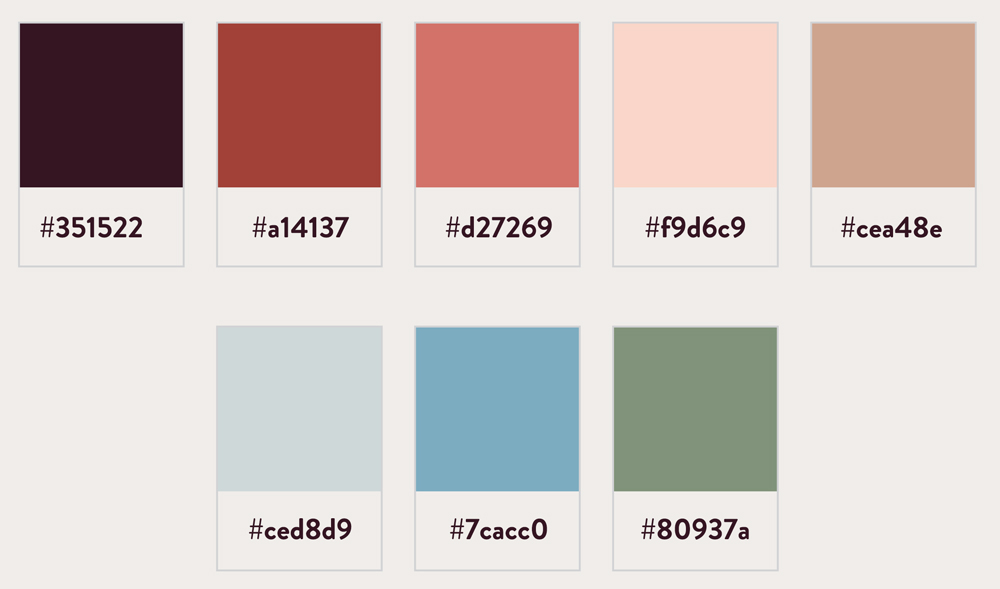
YOUR BRAND FONTS
So I recommend using the free Canva fonts. If you’re using Pro you will have access to more fonts and you can even upload your own unique brand fonts, but let’s assume you’re on the free version.
Canva does have a pretty good selection of free fonts and even though they may not be the exact same ones you use on your website, you should be able to find something similar. I think the most important thing here is to be consistent.
Depending on your business you may just want to choose one fun font, or you may want to be able to create a hierarchy within your message by deciding on a Heading, Subheading and Body font.
Not sure what fonts work well together? Pinterest will be your best friend.
Simply type into Pinterest “Best Canva Font Pairings” and get ready to discover some beautiful font combinations that will make your designs look totally pro!
Now, record these in your phone’s notes also!
For The Wellness Witches, I chose Playfair Display to match their brand serif font and Glacial Indifference for their Sans Sarif.
ASSETS
OK, this is going to be the bit that’s going to be a little more difficult if you don’t have a designer helping you.
Basically, by assets, I just mean that you need to have any images and illustrations/graphics you will want to use on hand.
There are two ways to make sure your assets are always easy for you to lay your hands on when you’re creating a new graphic.
- If all your assets are JPG’s then you can just make sure they are all in your photos on your phone. I would recommend creating a special “Canva” folder in your phone to make finding them easier.
- If you use a lot of custom graphics or illustrations in your brand, I highly recommend saving them as .svg file and uploading them directly into your Canva account from your desktop. This article explains how you can then access your recent uploads when you are back in your Canva app and creating a new post.
If you need to resize your images, then I recommend using Canva for that also! I’ve made this quick video on how to do it for your website, but the same steps can be used for your images for Canva.
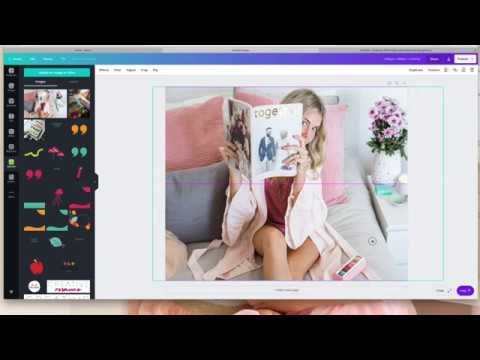
OK, so now you should have your logo, brand colours, fonts, and brand assets all created and ready to go. What next?
STEP TWO: CREATE YOUR GO-TO TEMPLATES!
This is the fun bit. Now you have done all the leg-work you should have all the brand assets sitting in your phone (or on your desktop if you choose to design on your computer) so you’re ready to get designing.
The good news is, now you have all your assets on hand, you CAN start with a template you like in Canva and tweak it to make it your own.
Below I have shown you 5 examples where I’ve taken a free Canva template (right column) and tweaked it to create a custom design for The Wellness Witches (left column).
With a little bit of organisation upfront, you can make sure that all the designs you create in Canva are on brand and make you look like the professional you are!
I really hope this article helped you get your business looking en pointe when creating your own graphics in Canva.